How to verify Form I-9 for remote employees
Form I-9, or the Employment Eligibility Verification form, verifies the identity and employment authorization of any individual hired to work in the United States. All citizens and non-citizens must complete this form at their time of hire. The employer (or an authorized representative) also has a role in completing this form for each employee.
Specifically, as part of this verification process, new employees must complete Section 1 (Employee Information and Attestation) and present the appropriate documents, such as a passport or a permanent resident card, for the employer’s review. The certifying third-party must then inspect the documents to confirm they appear genuine, related to the employee presenting them, and to the best of their knowledge the employee is authorized to work in the United States. The employer or authorized representative then records information from the presented documents and signs Section 2.
Before COVID-19 altered our workplaces, these verification documents were reviewed in person. However, with workers shifting to fully remote roles, the I-9 verification process became more challenging, leaving employers wondering how to verify I-9 documents remotely.
Thanks to updated guidelines from the U.S. Department of Homeland Security (DHS), employers can now remotely verify Form I-9s, confirming employee eligibility through a remote verification process.
This article will cover some of the challenges of Form I-9 verification for remote employees with some helpful guidance to ensure you stay compliant.
Ready to get started right now? WorkBright is the only onboarding platform that enables 100% virtual employee I-9 verification services. Set up a demo to see it in action.
How to verify I-9 as a remote employee: step-by-step
On June 25, 2023, DHS announced its final rule allowing permanent I-9 verification for remote employees for certain qualified employers beginning on August 1, 2023, as long as the employer is enrolled in E-Verify.
So, under these new guidelines, how can employers verify an I-9 electronically? Here’s a quick guide to the new remote employee verification process:
Source: U.S. Citizenship and Immigration Services (USCIS)
It’s essential for employers to keep their “good standing” status with E-Verify to skip the physical inspection of their new hires’ verification documents while staying compliant. To remain in good standing, you must:
- Be enrolled in E-Verify with respect to all hiring sites that use the alternative procedure to remotely examine documents.
- Remain in compliance with all of E-Verify’s requirements, including verifying the employment eligibility of all newly hired employees in the U.S.
- Complete the free E-Verify tutorial which includes fraud awareness and anti-discrimination training.
Good standing with E-Verify enables employers to remotely verify employees’ employment eligibility and confirm new employees’ identities while remaining compliant with both DHS and USCIS.
Employers may also use I-9 automation software, like WorkBright, to verify employees’ I-9 information remotely without enrolling in E-Verify. If you do use E-Verify, WorkBright also can automate the case creation process and eliminate the need to manually input information into the E-Verify website.
Remote employee’s role in verifying I-9
Both new hires and the employer have roles in accurately completing Form I-9. Let’s first look at the I-9 form itself:
Step 1: Provide personal information.
New hires must complete Section 1 of the I-9 no later than their first day of employment. Section 1 requires the employee to provide their:
- Current legal name and any last names previously used
- Complete address
- Date of birth
- Social Security number (do not provide an Individual Taxpayer Identification Number (ITIN) as a Social Security number)
- Email address
- Phone number
Step 2: Attest to citizenship or immigration status.
Next, the employee must attest to their citizenship or immigration status. In doing so, the new hire must select the appropriate box, such as U.S. citizen, non-citizen national of the U.S., lawful permanent resident, or non-U.S. citizen with a temporary authorization to work in the United States. Depending on the new employee’s citizenship or immigration status, they may need to provide additional information, such as their USCIS A-Number, Form I-94 Admission Number, or foreign passport.
When completing this section, employees must provide current and accurate information. In fact, when completing I-9s for remote employees, new hires must attest, under penalty of perjury, that their documentation is true and correct. If it is not, then the new hire may face imprisonment or federal fines for false information.
Step 3: Sign and date the form.
Once all information in Section 1 is completed, then the new employee must sign and date the I-9 form. The employee is not permitted to back-date this field.
Step 4: Certify information by preparer or translator.
If the new hire needs help preparing or translating the I-9, then the preparer or translator must complete and sign the certification on Supplement A (which is page 3 of the I-9).
There is no limit to the number of preparers or translators that a new hire may use. However, each preparer or translator must complete and sign a separate certificate.
Step 5: Present the required I-9 documentation to the employer.
Within three business days after the first day of employment, each new hire must present the required Form I-9 documentation to their employer. Any documentation must be original, unexpired, and acceptable.
If the employee is hired to work for less than three business days, then the employee must provide this documentation no later than the end of their first day of work.
When choosing which documents to provide, a new hire may choose from List A, List B, or List C of Acceptable Documents. An employer cannot specify which documents are provided from either list.
List A: If an employee provides a document from List A, they only need to provide one document. These documents include:
- U.S. passport or passport card
- Form I-1551, Permanent Resident Card or Alien Registration Receipt Card
- Form I-766, Employment Authorization Document Card
- Foreign passport with Form I-94 or Form I-94A with Arrival-Departure Record (and containing an endorsement to work)
- Passport from the Federated States of Micronesia (FSM) or the Republic of the Marshall Islands (RMI) with Form I-94 or Form I-94A
- Foreign passport containing a Form I-551 stamp or Form I-551 printed notation
List B: If an employee provides a document from List B, they must also provide a document from List C. Documents from List B include:
- Driver’s license
- ID card issued by a federal, state, or local governmental agency or entity, as long as it contains a photograph and the employee’s name, gender, date of birth, height, eye color, and address
- School ID card with the employee’s photograph
- U.S. military card or draft record
- Voter registration card
- Native American tribal document
- U.S. Coast Guard Merchant Mariner Document (MMD) card
- Driver’s license issued by a Canadian governmental agency
List C: Documents from List C include:
- U.S. Social Security Card
- Consular Report of Birth Abroad
- Certification of Birth Abroad (issued by the U.S. Department of State)
- Certification of Report of Birth (issued by the U.S. Department of State)
- Original or certified copy of a U.S. birth certificate, bearing an official seal (including one from outlying territories of the United States)
- U.S. Citizen ID Card
- Identification Card for Use of Resident Citizen in the United States
- Native American tribal document
- DHS-issued employment authorization documents, such as a Form I-94, Arrival/Departure Record
Employer’s role in verifying I-9 for remote employees
Now, let’s look at the employer’s role in verifying I-9 forms for remote employees.
What the employer is attesting to
The employer must inspect the employee’s documents and attest they appear genuine and relate to the employee. If the employer determines, to the best of their knowledge, that the documents are valid, they record the document information in Section 2 of Form I-9.
When the employer completes, signs, and dates Section 2, they’re attesting under penalty of perjury that:
- They examined the documents provided
- The documents appear to be genuine
- The employee is authorized to work in the U.S.
Remote verification options (post–Aug. 1, 2023)
Before the pandemic, all List A/B/C documents had to be inspected in person. Now, employers enrolled in E-Verify can examine I-9 documents remotely through live video interaction (not fax/email). When using the DHS-authorized alternative procedure, the employer must:
- Complete Section 2
- Check the box: “Check here if you used an alternative procedure authorized by DHS to examine documents”
- Keep a record of the remote examination
Alternately, employers can complete Section 2 for remote employees using I-9 software like WorkBright without needing to be enrolled in E-Verify.
Timelines to know
Employers must verify the employee’s documentation:
- Within 3 business days of the employee’s first day of employment, or
- On day 1 if the employee will work fewer than 3 days
If docs aren’t provided on time
- If the employee doesn’t provide acceptable documents within 3 business days, the employer may terminate the employee.
- If the employer doesn’t complete Form I-9 within 3 business days, the employer may face civil monetary penalties under the Immigration and Nationality Act.
Final E-Verify step (if virtual was used)
If the employer used the virtual/Alternative Procedure for Section 2, they must complete the final identity and work eligibility verification in E-Verify.
E-Verify Verification Method
Employers utilizing Alternative Procedure must complete I-9 verification through E-Verify. Here are the steps for this method:
- Once the employee provides the completed I-9 (along with the appropriate documentation), the employer creates an E-Verify case (after enrolling in E-Verify) using the information from the employee’s I-9.
- E-Verify then checks this information against available records from the Social Security Administration (SSA) and DHS.
- If the employee presents documentation with a photograph (such as a U.S. passport or driver’s license), then E-Verify photo matching will prompt the employer to compare the photograph on the provided documents to the photograph displayed on the E-Verify system. This helps the employer prove that the documentation provided by the new hire is genuine.
- After all information is entered and confirmed through the E-Verify system, a case result will be displayed. Here are some examples of case results the employer may see:
- Employment authorized, meaning that the new hire’s information matches DHS and/or SSA records.
- E-Verify needs more time, meaning that the case is being referred to DHS for further inquiry.
- Mismatch (or tentative non-confirmation), meaning that the information provided did not match DHS and/or SSA records. Here, the employer must notify the employee or the mismatch, allowing the employee to decide whether or not to rectify the mismatched information.
- Case in continuance, meaning that the employee has contacted either DHS or SSA, but more time is still needed to verify the information.
- Close case and resubmit, meaning that either DHS or SSA requires you to close the current case and re-open a new one.
- Final non-confirmation, meaning that E-Verify cannot confirm the employee’s identity or employment eligibility.
To complete the E-Verify process, the employer must receive a final case result. E-Verify automatically closes cases resulting in “employment authorized.”
Additionally, the employer must retain copies of all I-9 documentation provided by the remote employee along with the form itself.
If an employer chooses to remotely examine employees’ I-9 documentation, they must offer remote verification to all new hires. However, the employee must provide an in-person review if the employee requests it.
Conclusion: How WorkBright makes I-9 verification easy
When it comes to verifying your new employee’s employment eligibility, you can’t afford to cut corners with your I-9 process. Whether you validate your remote employees’ I-9s through E-Verify or through a qualified partner like WorkBright, you need to ensure the accuracy, authenticity, and completeness of the I-9s while adhering to legal requirements.
But, that doesn’t mean you can’t make this a quick and easy process. WorkBright offers a remote I-9 verification software that is intuitive, compliant, and capable of high-volume hiring, so that companies of all sizes can manage remote hiring and onboarding with ease.
To find out how WorkBright can make your I-9 procedures lightning-fast, error-free, and 100% compliant, book a demo.
FAQs
Can you verify an I-9 remotely?
Yes, an I-9 form can be verified remotely but only under specific conditions. Employers must be enrolled in E-Verify and remain in good standing with the program to use the alternative procedure for remote verification.
If the employer is not enrolled in E-Verify, remote verification is not allowed and physical inspection of original documents in person is required. Additionally, existing temporary flexibilities that allowed remote inspection during the COVID-19 pandemic have sunset, and employers must comply with the new permanent rules for remote I-9 verification or revert to in-person inspections.
Do employers have to physically see I-9 documents?
Employers must physically examine the original I-9 documents presented by the employee in person, unless the employer is enrolled in E-Verify to conduct remote document inspections through a live video call while retaining copies of documents.
What happens if Form I-9 is not verified?
If Form I-9 is not verified or properly completed, the employer faces significant consequences including fines and legal penalties. Civil fines for I-9 paperwork violations range from approximately $281 to $2,861 per violation, with fines increasing for repeated violations. If an employer knowingly hires or continues to employ someone without proper work authorization, penalties can escalate significantly—from hundreds to tens of thousands of dollars per worker. In severe or repeated cases, criminal prosecution may also occur. Besides fines, failure to verify Form I-9 leaves the employer vulnerable to government audits and inspections by Immigration and Customs Enforcement (ICE), which can result in operational disruptions and reputational damage. Employers must complete and retain I-9 forms accurately and timely to avoid these risks.
What is the 3 day rule for I-9?
The "3 day rule" for Form I-9 mandates that employers must complete Section 2 of the I-9 (which involves verifying the employee's identification documents) by the end of the third business day after the employee's first day of work for pay.
The employee must complete Section 1 by the first day of employment. If the employee works fewer than three days, the verification must be done by the end of the first day. If the employee fails to present acceptable identification documents within these three days, the employer may terminate employment for non-compliance.
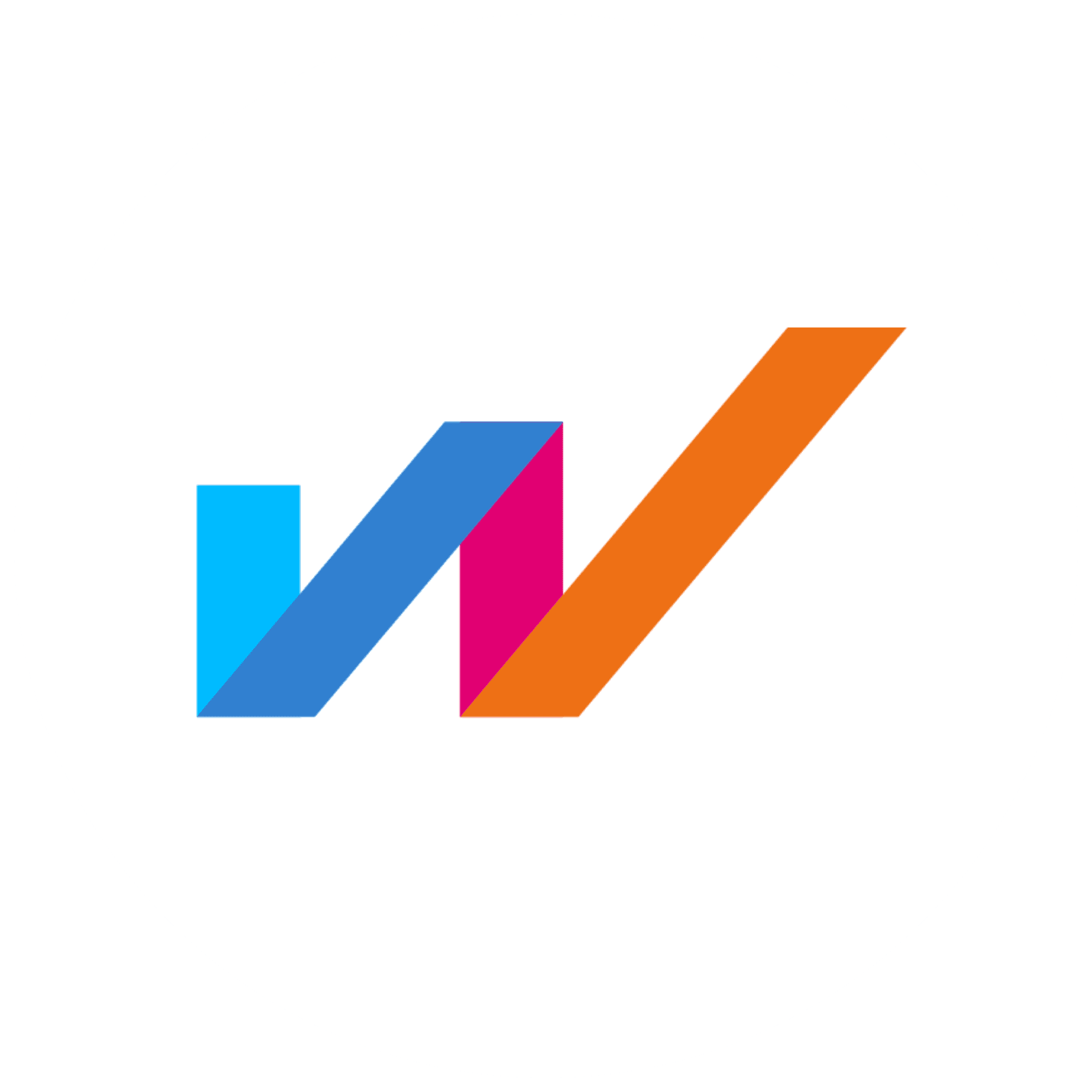
HR compliance is complex—but it doesn’t have to be. WorkBright’s modern software and services streamline I-9s, E-Verify, and form management, while keeping your team audit-ready and aligned with ever-changing regulations. Take the guesswork out of compliance so you can focus on what matters most—your people.

Looking for a trusted compliance partner?
Book a 1:1 call with our team. We'll walk you through our compliance-first solutions and services.






















